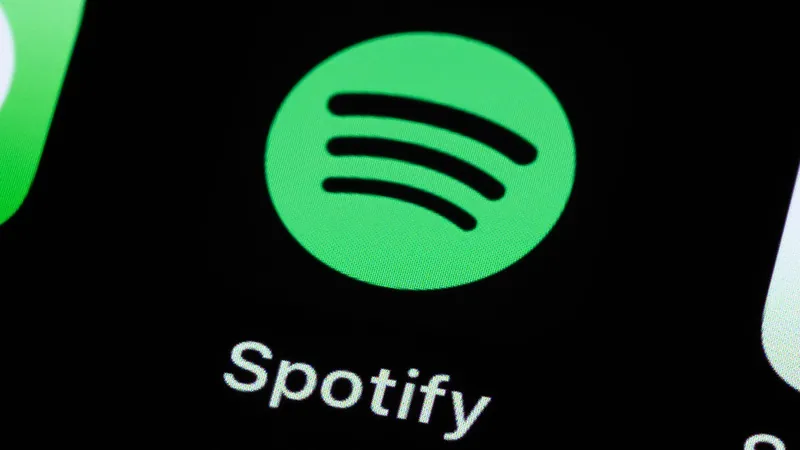
Spotify Users: Unlock the Power of Gemini AI to Play Your Favorite Tracks!
2024-11-27
Author: Emma
If you're a music lover on Spotify, you'll be thrilled to know that Google's Gemini AI can now help you discover and play your favorite songs, artists, and albums simply through voice commands! This exciting feature, currently being rolled out on the Spotify Android app, allows you to communicate with Gemini using natural language for a seamless music experience.
According to reports from 9to5Google, Gemini's capabilities are expanded through its extensions, which connect the AI to various apps and services. However, there are a few caveats to keep in mind before you can start utilizing this snazzy new function.
Requirements to Access Gemini AI on Spotify
1. **Spotify Premium**: To request specific songs directly from Gemini, you'll need a Spotify Premium subscription. This enables full access to play the tracks you want without interruptions.
2. **Account Linking**: Make sure to link your Spotify account with the Google account on your Android device for it to work effectively.
3. **Android Compatibility**: Currently, this feature is only available in the Gemini Android app. Unfortunately, iPhone users and those accessing through the Gemini web app or Google Messages will not have access to this functionality just yet.
4. **Language Settings**: At the moment, the Spotify extension only works when Gemini's language is set to English.
The rollout of this feature is still ongoing, and some users might not have access just yet. When attempting to use Gemini to play music, some have reported that the AI might not be able to interact directly with Spotify just yet.
How to Enable and Use Gemini's Spotify Extension
Ready to give it a go? Here's how to enable the Spotify extension on your Gemini app:
1. **Install Both Apps**: Ensure you have the Spotify and Gemini apps installed on your device.
2. **Open Gemini**: Launch the Gemini app and tap your profile image in the top-right corner.
3. **Activate Apps Activity**: Select “Gemini Apps Activity” and switch on the feature if it's not already enabled.
4. **Check for Extensions**: Navigate back and choose “Extensions.” Slide down to see if the Spotify extension is listed and enable it.
Once the extension is activated, you can easily ask Gemini to manage your Spotify music through simple commands! Here are some example requests you can make:
- "Search for songs by [artist's name]."
- "Find the song that goes [insert lyrics]."
- "Play my Spotify playlist called [playlist name]."
- "Play [album name] on Spotify."
Spotify is not just the latest app to integrate with Gemini. Other Google services like Google Flights, Hotels, Maps, Workspace, YouTube, and YouTube Music are also part of this expanding ecosystem. The rollout of third-party service integrations is ongoing, so more apps may soon be supported!
Don't miss out on the future of music streaming—get started with Gemini AI on Spotify today and enjoy a hands-free, personalized music experience like never before!





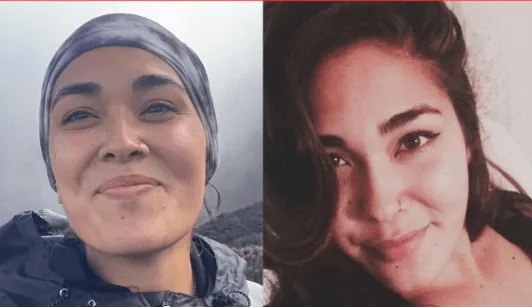



 Brasil (PT)
Brasil (PT)
 Canada (EN)
Canada (EN)
 Chile (ES)
Chile (ES)
 España (ES)
España (ES)
 France (FR)
France (FR)
 Hong Kong (EN)
Hong Kong (EN)
 Italia (IT)
Italia (IT)
 日本 (JA)
日本 (JA)
 Magyarország (HU)
Magyarország (HU)
 Norge (NO)
Norge (NO)
 Polska (PL)
Polska (PL)
 Schweiz (DE)
Schweiz (DE)
 Singapore (EN)
Singapore (EN)
 Sverige (SV)
Sverige (SV)
 Suomi (FI)
Suomi (FI)
 Türkiye (TR)
Türkiye (TR)