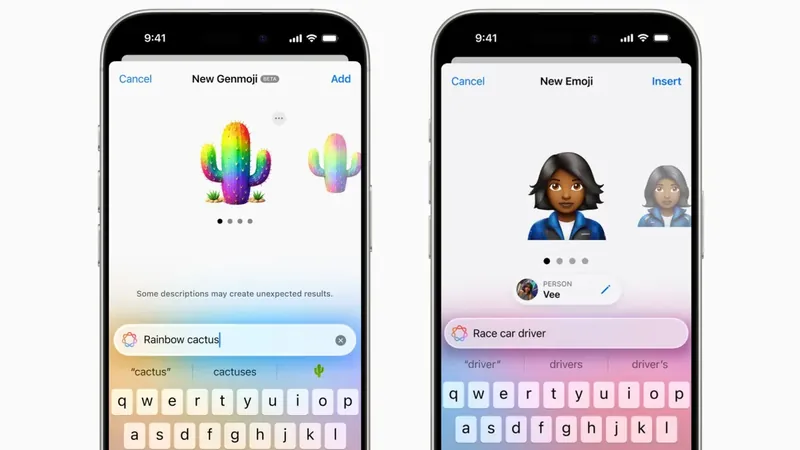
Unleash Your Creativity: A Complete Guide to Crafting Custom Emojis with Genmoji!
2024-12-15
Author: Charlotte
What Exactly Are Genmoji?
Genmoji are personalized emojis that you can create, letting your imagination run wild! With the help of Apple's advanced AI technology, you can describe any emoji you can dream up—whether it's a cheerful cat in a pirate hat or a disco-loving dinosaur—and Genmoji will generate it for you. Plus, you have the exciting option to create custom emojis of your friends and family, provided you have their photos saved in your library. Once you've crafted your unique Genmoji, they’re conveniently stored in your emoji keyboard, ready to be used in all of your favorite Apple apps, whether in messages, as stickers, or as Tapback reactions!
How to Create Your Own Genmoji
To get started with Genmoji, ensure your device is updated to iOS 18.2 or later and is compatible with Apple Intelligence. This includes all iPhone 16 models, iPhone 15 Pro and Pro Max, as well as select iPad models with the M1 chip or newer.
1. **Open the Typing Interface**: Start by opening a conversation in your messaging app and tapping in the text field to bring up the keyboard.
2. **Access the Emoji Functionality**: Tap on the smiley face or globe icon to access the emojis. Look for the vibrant smiley icon with a plus sign in the top right corner of the keyboard and tap it.
3. **Describe Your Dream Emoji**: A text box will appear, prompting you to describe the emoji you wish to create. Enter your imaginative description and tap "Done."
4. **Create Genmoji of People**: Want to create a Genmoji of a specific person? Make sure you’ve labeled them in your Photos app beforehand. After entering your description, choose the “Choose a Person” option above the text field. The app will display identified individuals from your photos, and you can select your favorite style as a starting point.
5. **Refine Your Creation**: If the first attempt doesn’t capture your vision, don’t hesitate to tweak your description to fine-tune the results.
6. **Find Your Genmoji**: Once you've created your Genmoji, access them easily by swiping right through the emoji options or tapping the sticker icon. You can even incorporate them into Tapback responses!
How to Delete Genmoji When You're Done
Have you changed your mind about a Genmoji? No problem! You can easily delete any that you no longer want:
1. Open the emoji keyboard and scroll through the pages or tap the sticker icon.
2. Locate the Genmoji you want to remove, press and hold it, and a “Remove” option will appear for your confirmation.
Get Ready to Express Yourself like Never Before!
With Genmoji, the boundaries of digital expression are further expanded. Whether you’re an avid emoji user or just looking to add a personal touch to your messages, this feature promises a fun and creative outlet. Get started today and let your imagination take the reins as you create custom emojis that represent your unique personality!
Stay tuned for future updates, as Apple plans to roll out this feature to Mac devices, bringing even more excitement to emoji enthusiasts everywhere! Don’t miss out on the emoji revolution—dive into the world of Genmoji now!




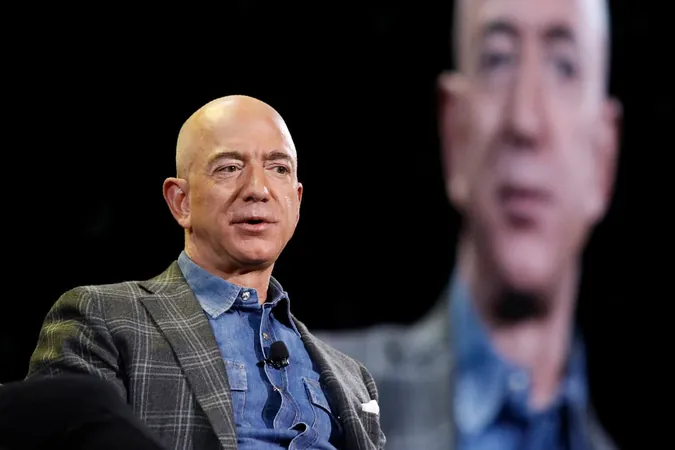
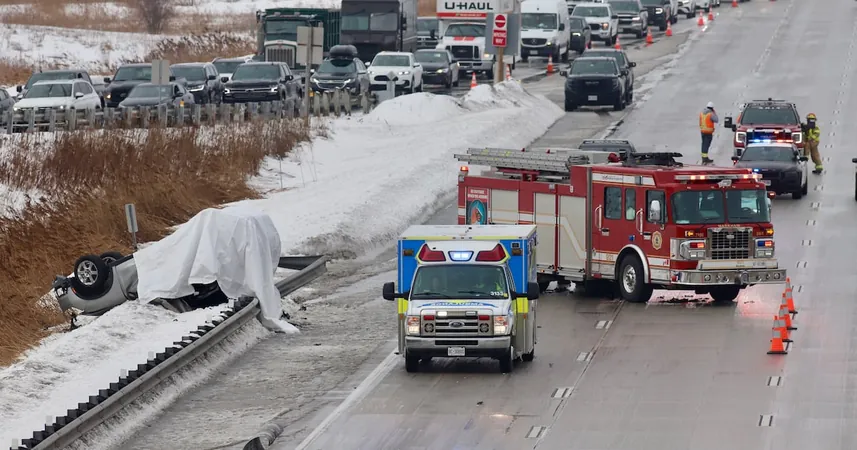



 Brasil (PT)
Brasil (PT)
 Canada (EN)
Canada (EN)
 Chile (ES)
Chile (ES)
 Česko (CS)
Česko (CS)
 대한민국 (KO)
대한민국 (KO)
 España (ES)
España (ES)
 France (FR)
France (FR)
 Hong Kong (EN)
Hong Kong (EN)
 Italia (IT)
Italia (IT)
 日本 (JA)
日本 (JA)
 Magyarország (HU)
Magyarország (HU)
 Norge (NO)
Norge (NO)
 Polska (PL)
Polska (PL)
 Schweiz (DE)
Schweiz (DE)
 Singapore (EN)
Singapore (EN)
 Sverige (SV)
Sverige (SV)
 Suomi (FI)
Suomi (FI)
 Türkiye (TR)
Türkiye (TR)