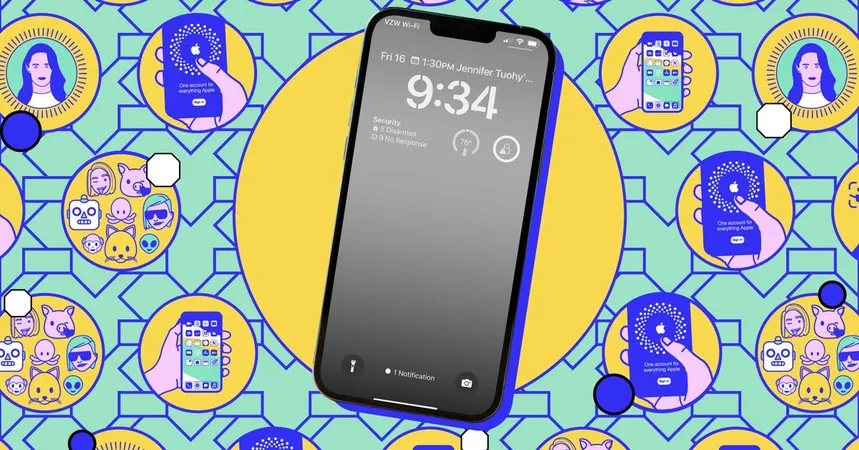
Mastering Your iPhone: How to Completely Disable Apple Intelligence
2025-01-12
Author: Ting
Turning Off Individual Apple Intelligence Features
To customize what AI features you want to keep or discard, simply follow these steps:
1. **Access Settings**: Open the Settings app on your iPhone.
2. **Locate Apple Intelligence & Siri**: Scroll down to find the menu for Apple Intelligence and Siri.
**Disabling Specific Features:**
- **ChatGPT Integration**: If you want to manage the AI enhancements added to Siri via the ChatGPT extension, just toggle it off here.
- **Notifications**: Concerned about unwanted notification summaries? Navigate to Settings > Notifications, and select "Summarize Notifications" to disable this feature for all apps, or selectively allow it for certain ones.
- **Writing Tools and Image Creation**: These features can also be turned off, albeit through a roundabout method: - Go to Screen Time > Content & Privacy Restrictions. - Enable Content & Privacy Restrictions and locate Intelligence & Siri. - Turn off "Image Creation" and "Writing Tools." This option primarily appears to target preventing students from cheating, but it works.
- **Message Prioritization**: If you’d prefer to see your emails in a straightforward, unfiltered format, open the Mail app, tap the three dots in the upper right, switch to List View, and turn off "Show Priority."
Most of the core features linked to Apple Intelligence can be turned off this way. While tools like Clean Up in Photos and Intelligent Breakthrough in Focus are present, they don't require active management unless you wish to directly use them.
Completely Deactivating Apple Intelligence
If after exploring the features you find Apple Intelligence isn’t for you, complete deactivation is possible:
1. **Open Settings**: Head back into the Settings app.
2. **Find Apple Intelligence & Siri**: Tap into the Apple Intelligence section again.
3. **Toggle Off**: Use the main switch at the top to disable all features without specific exceptions.
It’s crucial to note that when you first activated Apple Intelligence, your iPhone likely downloaded necessary AI models, taking up about 7GB of storage. If you choose to disable Apple Intelligence but want to free up that space, you’ll need to reset your iPhone. Simply go to Settings > General > Transfer or Reset iPhone > Erase All Content and Settings. Please remember to backup all important data before doing this, as it will wipe everything from your device.
While currently users enjoy considerable control over their Apple Intelligence features, it's anticipated that more AI upgrades will roll out in future iOS updates. The question remains: will Apple maintain the opt-in model, or will users eventually face mandatory features? Stay tuned for updates!


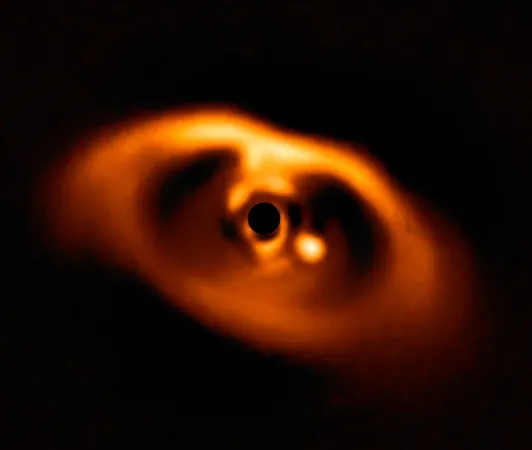

 Brasil (PT)
Brasil (PT)
 Canada (EN)
Canada (EN)
 Chile (ES)
Chile (ES)
 Česko (CS)
Česko (CS)
 대한민국 (KO)
대한민국 (KO)
 España (ES)
España (ES)
 France (FR)
France (FR)
 Hong Kong (EN)
Hong Kong (EN)
 Italia (IT)
Italia (IT)
 日本 (JA)
日本 (JA)
 Magyarország (HU)
Magyarország (HU)
 Norge (NO)
Norge (NO)
 Polska (PL)
Polska (PL)
 Schweiz (DE)
Schweiz (DE)
 Singapore (EN)
Singapore (EN)
 Sverige (SV)
Sverige (SV)
 Suomi (FI)
Suomi (FI)
 Türkiye (TR)
Türkiye (TR)
 الإمارات العربية المتحدة (AR)
الإمارات العربية المتحدة (AR)