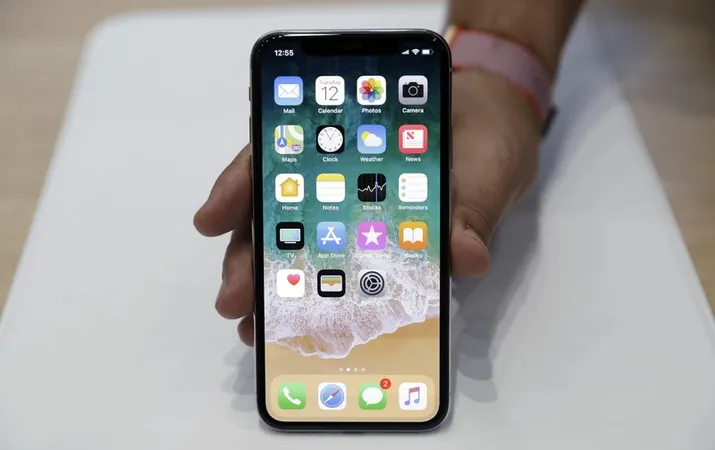
Stay Connected During Emergencies: How to Send Satellite Messages on Your iPhone
2024-10-09
Author: Lok
In the face of disasters like Hurricane Milton, staying connected is crucial.
With the storm potentially disrupting both internet and cellular networks, knowing how to reach emergency services can be lifesaving. Thankfully, if you own an iPhone 14 or newer, you can utilize the Emergency SOS feature via satellite to contact help when conventional means fail.
What You Need to Know
Before you proceed, ensure that your device is updated to at least iOS 16.1, as this feature is not available on older software versions. Be aware that satellite message capabilities may vary by carrier.
Step-by-Step Guide to Connecting to a Satellite
Using the Control Center:
1. Swipe down from the top-right corner of your iPhone to access the control center. 2. Tap the cellular button on the right-hand side. 3. Select the satellite option. 4. Choose the satellite functionality you need.
Using the Settings App:
1. Open the Settings app on your iPhone. 2. Tap on the satellite section. 3. Select the desired satellite feature.
Where Can You Use This Feature?
For the satellite connection to work, you must be outdoors with an unobstructed view of the sky. There’s no need to elevate your phone, but ensure it isn’t tucked away in a pocket or bag. If your signal is blocked, your iPhone will provide guidance on how to reposition it for a better connection.
What Happens After You Connect?
Upon establishing a connection, your iPhone will initiate a text conversation with emergency responders. It automatically shares essential information, including your Medical ID and emergency contacts. Additionally, your device will inform responders of your remaining battery life, which is critical during emergencies.
If you have set up emergency contacts in your Health app’s Medical ID, you can opt to alert them as well, adding another layer of safety to your preparations.
Stay Prepared!
As we enter into storm season, being equipped with the knowledge of how to send emergency satellite messages can make all the difference. Don’t wait until it’s too late—ensure your iPhone is updated, and that you are familiar with these features.
For comprehensive guidance on setting up emergency contacts in your Medical ID, visit Apple’s support page. Should you encounter any issues connecting to Emergency SOS, Apple also has a variety of resources available on their website to assist users.
Stay safe and connected!


 Brasil (PT)
Brasil (PT)
 Canada (EN)
Canada (EN)
 Chile (ES)
Chile (ES)
 España (ES)
España (ES)
 France (FR)
France (FR)
 Hong Kong (EN)
Hong Kong (EN)
 Italia (IT)
Italia (IT)
 日本 (JA)
日本 (JA)
 Magyarország (HU)
Magyarország (HU)
 Norge (NO)
Norge (NO)
 Polska (PL)
Polska (PL)
 Schweiz (DE)
Schweiz (DE)
 Singapore (EN)
Singapore (EN)
 Sverige (SV)
Sverige (SV)
 Suomi (FI)
Suomi (FI)
 Türkiye (TR)
Türkiye (TR)