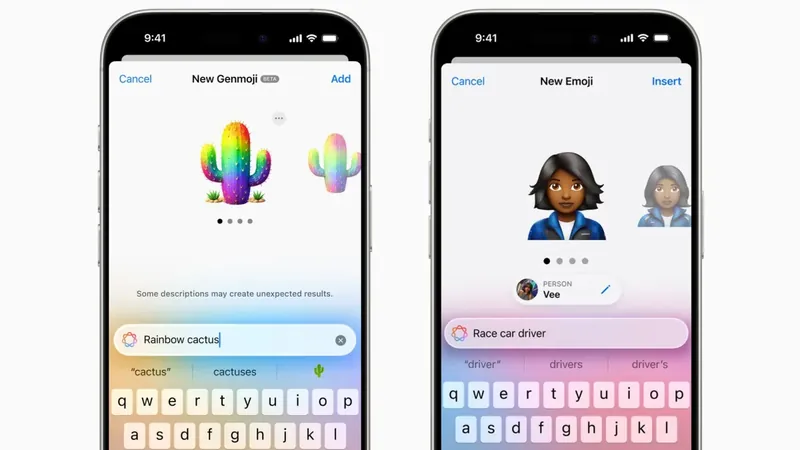
Unlock Your Creativity: How to Use Genmoji for Custom Emojis on iOS 18.2!
2024-12-15
Author: Kai
What Exactly Are Genmoji?
Genmoji represents the future of personalized digital expression. Using Apple Intelligence, you can conjure up emojis that depict anything from a saddened cowboy to an octopus DJ spinning tracks. Not just limited to whimsical ideas, Genmoji can also be customized to represent your friends or family members by uploading their photos. Once crafted, these unique emojis are seamlessly integrated into your keyboard, ready for use in your favorite apps that support emoji input, including Messages and other Apple applications.
Step-by-Step Guide to Creating Your Own Genmoji
Creating a Genmoji is a straightforward process designed for ease of use. Here’s how you can do it:
1. Ensure Your Device is Updated: First, confirm that your device is running iOS 18.2 or iPadOS 18.2 or later. This feature is compatible with iPhone 16 models, iPhone 15 Pro, iPad models equipped with the M1 chip or newer, and the iPad mini (A17 Pro). While currently available only on iPhone and iPad, Mac capabilities are on the horizon.
2. Access the Keyboard: Open a messaging app and tap the text field to display the keyboard. Look for the smiley face or globe icon.
3. Find the Genmoji Icon: Once the keyboard is up, tap on the multicolored smiley face with a plus sign located at the top right corner.
4. Describe Your Emoji: You will see a text bar prompting you to describe the emoji you want to create. Enter your unique description and hit “Done.”
5. Create Personalized Emojis of Loved Ones: If you want to create a Genmoji that resembles a specific person, make sure you’ve labeled their photo in your Photos app. Then select the “Choose a Person” option, and you’ll be presented with options based on your library.
6. Refine Your Creation: If the first attempt doesn’t match your vision, simply adjust your description for better accuracy. Once finished, your custom Genmoji can be accessed by swiping through the emoji keyboard or tapping the sticker icon.
7. Using Genmoji: Share your creations in messages, share them as stickers, or utilize them as Tapback reactions for added expression!
Deleting Unwanted Genmoji
Not every emoji creation will hit the mark. If you find a Genmoji that you no longer want, deleting it is a breeze! Open the emoji keyboard, swipe through the options or tap the sticker icon to locate the Genmoji you wish to remove. Simply press and hold the emoji, and choose the “Remove” option when it appears.
Embrace the Emoji Revolution!
Genmoji isn't just another fun update; it opens up endless possibilities for self-expression in our digital interactions! Whether you want to add a personal touch in your conversations or engage your friends with fun, custom imagery, Genmoji lets your creativity soar! Don’t miss out on the chance to create your own unique emojis and elevate your messaging game today! Get started now and let your imagination run wild!

 Brasil (PT)
Brasil (PT)
 Canada (EN)
Canada (EN)
 Chile (ES)
Chile (ES)
 Česko (CS)
Česko (CS)
 대한민국 (KO)
대한민국 (KO)
 España (ES)
España (ES)
 France (FR)
France (FR)
 Hong Kong (EN)
Hong Kong (EN)
 Italia (IT)
Italia (IT)
 日本 (JA)
日本 (JA)
 Magyarország (HU)
Magyarország (HU)
 Norge (NO)
Norge (NO)
 Polska (PL)
Polska (PL)
 Schweiz (DE)
Schweiz (DE)
 Singapore (EN)
Singapore (EN)
 Sverige (SV)
Sverige (SV)
 Suomi (FI)
Suomi (FI)
 Türkiye (TR)
Türkiye (TR)