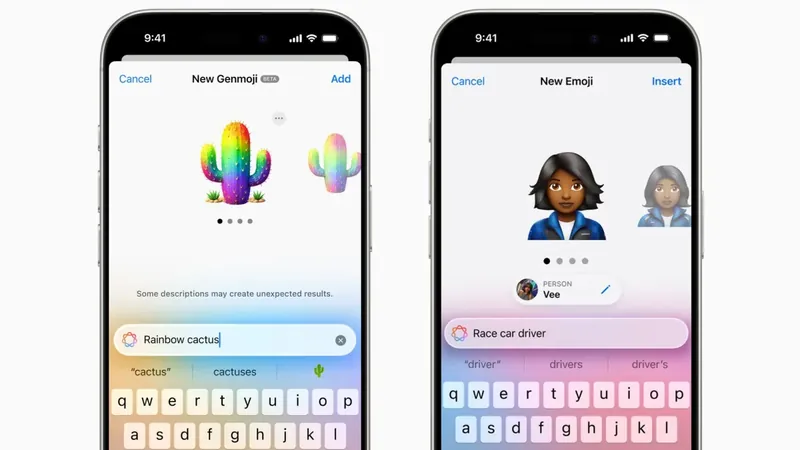
Create Your Own Custom Emojis with Genmoji: Here’s How!
2024-12-15
Author: Wei Ling
What Are Genmoji?
Genmoji are not just your standard emojis; they are personalized creations designed by you! Once you've updated to iOS 18.2 or iPadOS 18.2, you can mold these emojis to reflect your imagination. Just describe your dream emoji—be it a forlorn cowboy or a groovy octopus DJ—and Apple’s AI will work its magic to bring it to life. Additionally, if you’d like to create emojis that resemble your friends or family members, simply have a photo of them ready in your library. Once generated, your unique emojis will automatically integrate into your keyboard, allowing you to use them in various Apple applications that support emoji features. Send them in messages, utilize them as standalone stickers, or incorporate them into Tapback reactions.
How to Create Genmoji
Creating a Genmoji is a breeze for those with an iPhone or iPad compatible with iOS 18.2/iPadOS 18.2 or later. Supported devices include all iPhone 16 models, iPhone 15 Pro, iPhone 15 Pro Max, as well as iPads equipped with the M1 chip or later, including the iPad mini (A17 Pro). While this feature is currently exclusive to iPhones and iPads, Apple plans to extend it to Mac users in the future.
Here’s a step-by-step guide to get started: 1. **Start a Conversation:** Open up a messaging conversation and tap the text field to access your keyboard. 2. **Access the Emoji Creation Tool:** Tap on the smiley icon or globe icon, depending on your keyboard layout. You should see a colorful smiley with a plus sign at the top right corner of the keyboard. 3. **Describe Your Emoji:** Tap on that icon, and a text bar will appear where you can describe the emoji you want to create. Once you've entered your description, simply tap “Done.” 4. **Creating a Genmoji of Someone Specific:** If you're creating an emoji based on someone you know, make sure they’re labeled in your Photos app. After entering your description, select "Choose a Person" above the text field. The AI will show you possible matches from your photos, allowing you to pick a style that suits your needs. Click the option you prefer to create your customized Genmoji.
It’s possible that your first attempt may not match your vision perfectly. Don’t hesitate to modify your description until the output aligns with your expectations. Once you've created your Genmoji, you can find it easily by swiping right through all the emoji options on your keyboard or by tapping the sticker icon.
How to Delete Genmoji
If you ever feel that a Genmoji isn't working for you, removing it is straightforward. Simply navigate back to the emoji keyboard, swipe through the pages or tap the sticker icon to find the Genmoji you want to delete. Press and hold the emoji, and when the "Remove" option appears, click it to get rid of the emoji.
With Genmoji, the possibilities are endless! Why settle for pre-made emojis when you can express your individuality in your messages? Dive into the world of custom emojis today and let your creativity shine!

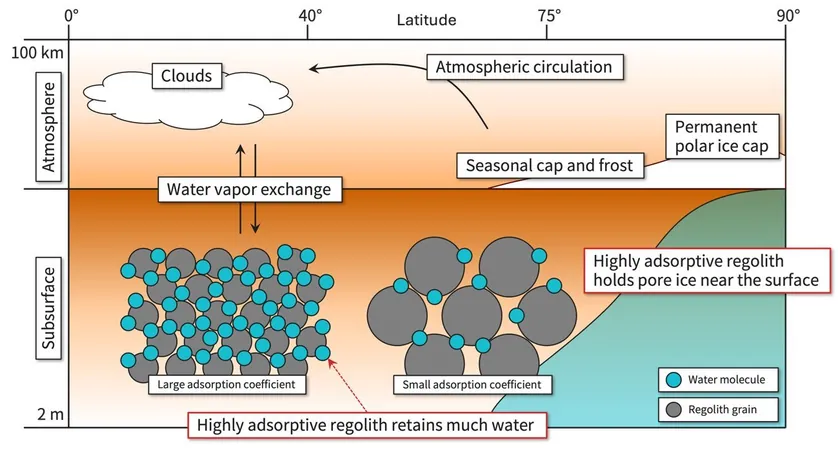



 Brasil (PT)
Brasil (PT)
 Canada (EN)
Canada (EN)
 Chile (ES)
Chile (ES)
 Česko (CS)
Česko (CS)
 대한민국 (KO)
대한민국 (KO)
 España (ES)
España (ES)
 France (FR)
France (FR)
 Hong Kong (EN)
Hong Kong (EN)
 Italia (IT)
Italia (IT)
 日本 (JA)
日本 (JA)
 Magyarország (HU)
Magyarország (HU)
 Norge (NO)
Norge (NO)
 Polska (PL)
Polska (PL)
 Schweiz (DE)
Schweiz (DE)
 Singapore (EN)
Singapore (EN)
 Sverige (SV)
Sverige (SV)
 Suomi (FI)
Suomi (FI)
 Türkiye (TR)
Türkiye (TR)