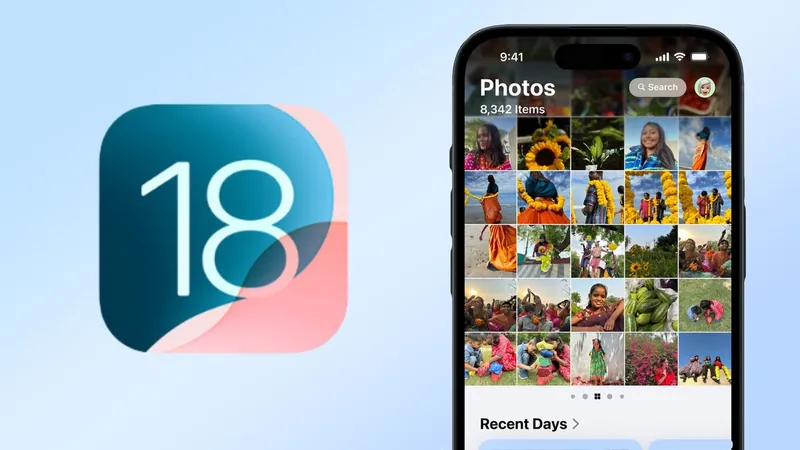
iOS 18.2 Unleashes Exciting New Features for Photos—You Won't Want to Miss This!
2024-12-15
Author: Arjun
The much-anticipated iOS 18.2 update has kicked off a wave of enhancements for Apple users, introducing a host of innovative artificial intelligence features across supported devices. While the major redesign of the Photos app debuted with iOS 18 back in September, the latest update adds practical tools that are set to refine your photo management experience significantly.
You might not find any groundbreaking transformations, but these enhancements are designed with user convenience in mind. Let’s break down the new features that will elevate your photography game.
Clear Out Clutter: Managing Recently Viewed and Recently Shared Albums
Among the organizational tools added in this update are the Recently Viewed and Recently Shared albums, tucked away in the Utilities folder. Essentially, these albums show you the photos you’ve recently browsed or shared, but they can quickly become cluttered. Luckily, iOS 18.2 provides a seamless way to clear out these albums.
To clear your Recently Viewed history:
1. **Access Recently Viewed**: Open the Photos app and navigate to the Utilities section. Tap on it to find the Recently Viewed album. 2. **Clear History**: Tap the More button (three dots in a circle) at the top right. From the menu, select "Remove All from Recently Viewed" to clear your folder. If you want to remove individual images, simply tap and hold on a photo and select "Remove from Recently Viewed." Be cautious not to tap Delete unless you're sure you want to erase it from your entire library.
Customize Video Playback: Stop the Auto-Loop
Tired of looping videos every time you reach the end? iOS 18.2 has got you covered! By default, videos in your library auto-loop, but now you can easily disable this feature.
To stop auto-looping:
1. **Open Settings**: Launch the Settings app on your device. 2. **Photos Settings**: Scroll down to the Apps section and select Photos from the list. 3. **Disable Auto-Loop**: Find the Loop Videos option and toggle it off.
Organize Albums Your Way: Alphabetical Sorting
Finding the right albums can sometimes feel like searching for a needle in a haystack. With this update, iOS 18.2 allows you to sort your albums alphabetically, making it more straightforward to locate your favorite collections.
To sort albums by name:
1. **Navigate to Albums**: In the Photos app, scroll down to the Albums section. 2. **Sort Alphabetically**: Tap the More button at the upper right (circle with three dots) and select "Sort by Name." Your albums will now be listed alphabetically, providing a much cleaner organizational system.
Why These Updates Matter
While these new features may not seem revolutionary, they reflect Apple's commitment to user experience, enhancing your ability to manage and enjoy your photos effortlessly. And if you haven't already explored the customizability of the redesigned Photos app from the earlier iOS 18 update, now's the perfect time to dive in!
Stay ahead of the curve—don't miss out on unlocking the full potential of your iPhone's Photos app with iOS 18.2!


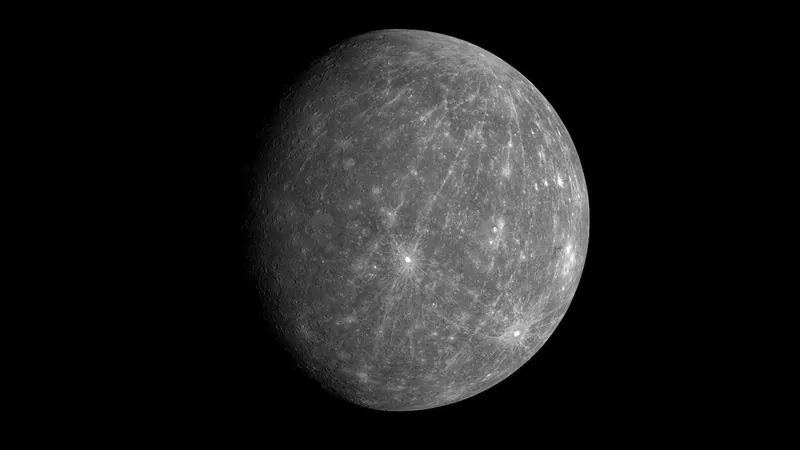
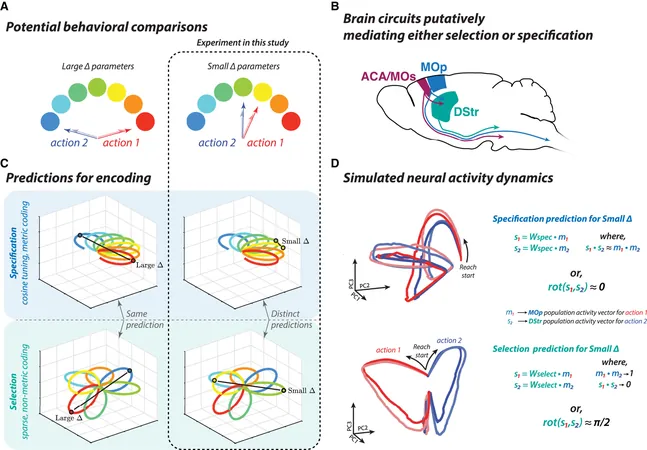
 Brasil (PT)
Brasil (PT)
 Canada (EN)
Canada (EN)
 Chile (ES)
Chile (ES)
 Česko (CS)
Česko (CS)
 대한민국 (KO)
대한민국 (KO)
 España (ES)
España (ES)
 France (FR)
France (FR)
 Hong Kong (EN)
Hong Kong (EN)
 Italia (IT)
Italia (IT)
 日本 (JA)
日本 (JA)
 Magyarország (HU)
Magyarország (HU)
 Norge (NO)
Norge (NO)
 Polska (PL)
Polska (PL)
 Schweiz (DE)
Schweiz (DE)
 Singapore (EN)
Singapore (EN)
 Sverige (SV)
Sverige (SV)
 Suomi (FI)
Suomi (FI)
 Türkiye (TR)
Türkiye (TR)