
iPhone Face ID Acting Up? Unlock It in Minutes with These Genius Fixes!
2024-12-27
Author: Nur
Have you ever been in a situation where you're trying to unlock your iPhone or make a payment using Apple Pay, only to be met with a frustrating request for your passcode? You're not alone! Many iPhone users experience issues with Face ID from time to time, but the good news is that there are straightforward solutions to get it back on track.
Step 1: Restart Your iPhone
Before diving into more complex troubleshooting steps, the simplest and often most effective solution is to restart your device. This can fix a plethora of minor glitches that may interfere with Face ID functionality. Simply hold down the power button and swipe to power off. Once your device is off, wait a few seconds and turn it back on.
Step 2: Update Your iOS
Make sure your iPhone is running the latest version of iOS. Apple periodically releases updates that not only enhance performance but also fix bugs related to Face ID and other features. To check for updates, head to the **Settings** app, tap on **General**, and select **Software Update**.
Step 3: Clean Your Front Camera
A dirty front camera can obstruct Face ID's ability to recognize you. Use a lint-free cloth slightly dampened with water to gently wipe your iPhone's front camera. Avoid using harsh cleaning products, as they can damage your device.
Step 4: Set Up an Alternate Appearance
If Face ID struggles to recognize you, try setting up an "Alternate Appearance." This feature allows Face ID to adapt to changes in your look, such as new hairstyles or facial hair. To do this, navigate to **Settings**, then **Face ID & Passcode**, enter your passcode, and tap on **Set Up an Alternate Appearance**. Follow the on-screen instructions to complete the setup.
Step 5: Reset Face ID
If all else fails, resetting Face ID might be the answer. Go to **Settings**, select **Face ID & Passcode**, enter your passcode, and tap on **Reset Face ID**. After this, you'll need to set up Face ID again from scratch.
Step 6: Adjust Face ID Settings
Explore the settings under **Face ID & Passcode** to ensure everything is configured correctly. Check that Face ID is enabled for tasks like contactless payments and password autofill. If these features are switched off, turn them back on by toggling the green switches.
You might also consider toggling off **Require Attention for Face ID**. While disabling this setting allows for more convenient unlocking, keep in mind that it slightly reduces security because Face ID will unlock when you’re simply looking in its general direction rather than directly at it.
Final Tip: New iPhones and Face ID
If you're using a new iPhone model, remember that the device features enhanced Face ID technology that may require a quick learning curve. Take time to set it up properly, ensuring good lighting and a clear view for best results.
By following these easy steps, you can eliminate Face ID frustrations and enjoy seamless access to your iPhone and Apple Pay. Don't let technology get the best of you—take control and unlock the full potential of your device!
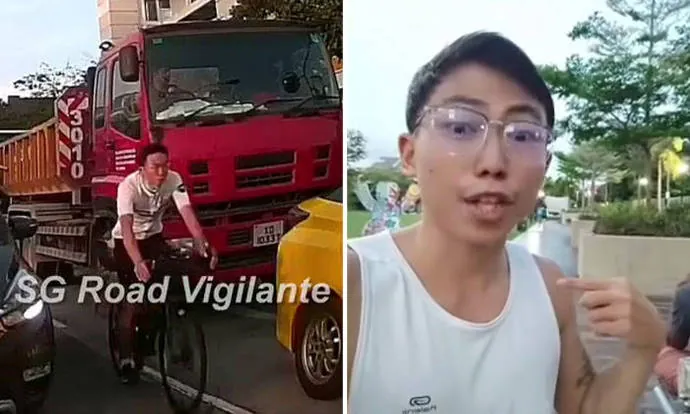

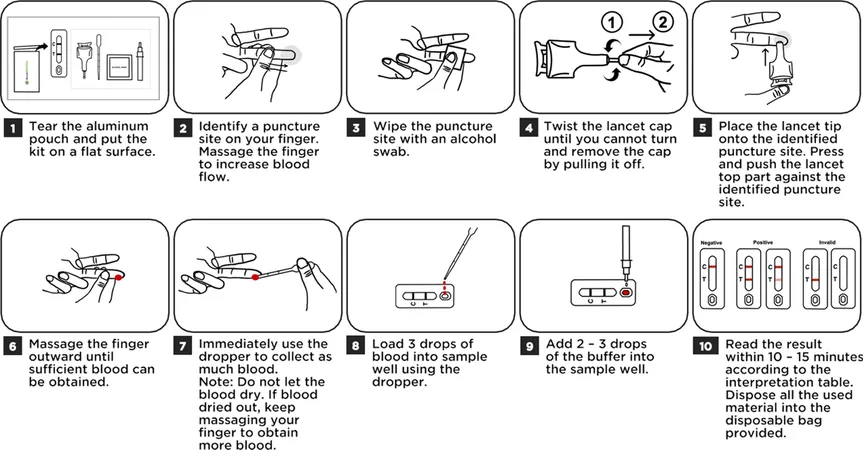
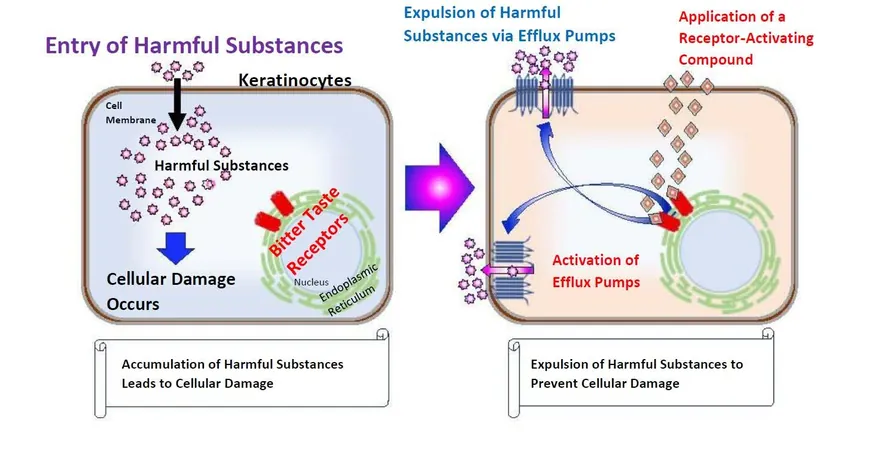
 Brasil (PT)
Brasil (PT)
 Canada (EN)
Canada (EN)
 Chile (ES)
Chile (ES)
 Česko (CS)
Česko (CS)
 대한민국 (KO)
대한민국 (KO)
 España (ES)
España (ES)
 France (FR)
France (FR)
 Hong Kong (EN)
Hong Kong (EN)
 Italia (IT)
Italia (IT)
 日本 (JA)
日本 (JA)
 Magyarország (HU)
Magyarország (HU)
 Norge (NO)
Norge (NO)
 Polska (PL)
Polska (PL)
 Schweiz (DE)
Schweiz (DE)
 Singapore (EN)
Singapore (EN)
 Sverige (SV)
Sverige (SV)
 Suomi (FI)
Suomi (FI)
 Türkiye (TR)
Türkiye (TR)