
iPhone Storage Full? Discover the Ultimate Guide to Effortlessly Transfer Photos to Your Mac or PC!
2024-11-18
Author: Nur
How to Import Photos from iPhone to Mac
Step 1: Begin by connecting your iPhone to your Mac using a reliable USB cable.
Step 2: Watch for a prompt on your screen that says “Allow your accessory to connect to your computer.” Don’t hesitate—click "Allow."
Step 3: Open the Photos app on your Mac. If you can’t find it, you can quickly search for it using Spotlight.
Step 4: Decide where you’d like to import your photos. You can either select an existing album or create a new one specifically for this transfer.
Step 5: Select the photos you wish to import and click the import button. Your photos will then seamlessly transfer to your Mac.
Note: If your images are saved on iCloud, you may not need to import them, as they can be accessed directly via the iCloud Photos feature on your Mac.
How to Import Photos from iPhone to Windows PC
Step 1: First, download the Apple Devices app from the Microsoft Store to enable compatibility between your iPhone and Windows.
Step 2: Connect your iPhone to your PC using the USB cable.
Step 3: Allow any prompt that appears on your screen to facilitate the transfer process.
Step 4: Open the Photos app on your Windows PC and choose the images you want to transfer.
Step 5: Click on “Import,” then select “From a USB device.” Follow the on-screen prompts to store them in an existing or new folder of your choice.
Important Tip: If you have iCloud Photos enabled, you will need to download the original, full-resolution versions of your photos to your iPhone before importing them to your PC.
Pro Tips for a Smooth Transfer
Backup First: Before you start transferring, consider backing up your iPhone using iCloud or iTunes for added security.
Free Up Space: After successful transfer, you can choose to delete photos from your iPhone to save space. But remember, this step is entirely optional!
Stay Updated: Ensure that your devices are updated to the latest version of their respective operating systems for optimal performance and compatibility.
Now that you have the ultimate guide to transferring your precious photos, you can turn that full storage dilemma into a distant memory. Enjoy more space on your iPhone while keeping your favorite moments safe and sound on your Mac or PC!
Ready to declutter your device? Start your transfer today!
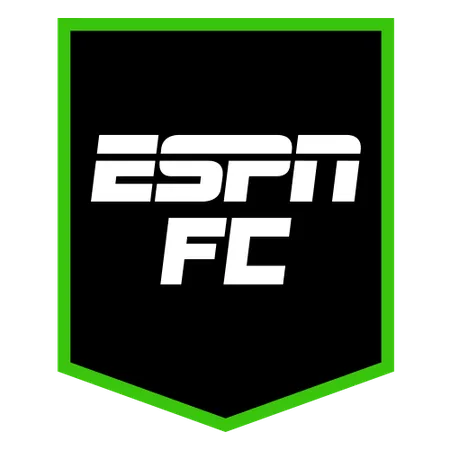


 Brasil (PT)
Brasil (PT)
 Canada (EN)
Canada (EN)
 Chile (ES)
Chile (ES)
 Česko (CS)
Česko (CS)
 대한민국 (KO)
대한민국 (KO)
 España (ES)
España (ES)
 France (FR)
France (FR)
 Hong Kong (EN)
Hong Kong (EN)
 Italia (IT)
Italia (IT)
 日本 (JA)
日本 (JA)
 Magyarország (HU)
Magyarország (HU)
 Norge (NO)
Norge (NO)
 Polska (PL)
Polska (PL)
 Schweiz (DE)
Schweiz (DE)
 Singapore (EN)
Singapore (EN)
 Sverige (SV)
Sverige (SV)
 Suomi (FI)
Suomi (FI)
 Türkiye (TR)
Türkiye (TR)