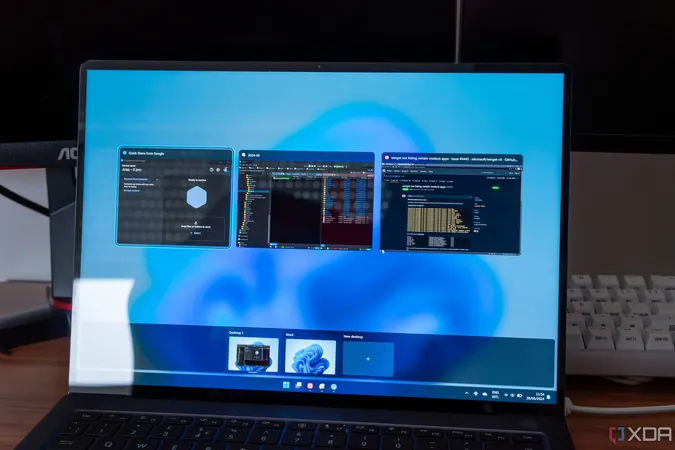
Mastering Virtual Desktops: 4 Powerful Ways to Stay Organized and Boost Productivity on Windows
2025-03-16
Author: Mei
Mastering Virtual Desktops: 4 Powerful Ways to Stay Organized and Boost Productivity on Windows
Virtual desktops are a game-changer when it comes to managing your digital workspace on Windows. By effectively utilizing this feature, you can enhance your productivity and create a more organized environment. Even if you haven’t explored virtual desktops yet, here are four compelling ways they can streamline your workflow.
1. Create Distinct Work and Personal Environments
Are you struggling to disentangle your work tasks from your leisure activities? If you use the same device for professional tasks and personal entertainment, your desktop can quickly become chaotic. With virtual desktops, you can create dedicated spaces for work applications and personal activities such as gaming or streaming.
To set up a new virtual desktop, simply press Win + Ctrl + D or click the virtual desktop icon on your taskbar. Access all your open applications by pressing Win + Tab, where you can manage and customize your desktops. The ability to drag and drop applications between desktops means that each desktop can hold only the tools you need for that specific context, helping you stay focused and organized.
2. Personalize and Differentiate Your Desktops
Once you’ve sorted your applications into their respective virtual desktops, consider giving each desktop a unique appearance. Right-click on a blank space on the desktop you want to personalize, select Personalize, and choose a distinctive background or theme. Avoid the Windows Spotlight option, as it applies changes universally across all desktops. Customizing the backgrounds helps you identify your work, leisure, or presentation spaces at a glance.
Additionally, you can reorder your desktops easily using the Win + Tab shortcut. Just drag them left or right to ensure your workflow aligns with your preferences.
3. Optimize Performance with Multiple Monitors
If you're fortunate enough to have multiple monitors, you can expand your virtual desktop experience even further. Although Windows doesn't assign specific monitors to virtual desktops, having more screen real estate allows for a more dynamic workflow. You can open different virtual desktops on separate monitors, giving you quick access to various applications without losing track of your tasks.
Swiftly transitioning between virtual desktops ensures that you have everything you need at your fingertips, rather than sifting through individual windows. This rapid context-switching can save you a lot of time and reduce the frustration of cluttered screens.
4. Seamless Presentations Without Distractions
One of the standout advantages of utilizing virtual desktops happens during presentations. If you're using software like PowerPoint, you know the importance of leaving a clean slate for your audience. By shifting your presentation to a separate virtual desktop, you can avoid potentially embarrassing interruptions from other open applications or notifications.
Although desktop icons might still appear on a different desktop, you can hide them by right-clicking on the desktop, selecting View, and then unchecking Show desktop icons. With your presentation on its own desktop, you can focus solely on delivering your content without worrying about distractions.
Conclusion: Elevate Your Digital Workspace with Virtual Desktops
Virtual desktops are an underutilized yet powerful tool that can greatly enhance your productivity and organization in Windows. By creating segregated environments for different activities, personalizing your desktops, leveraging multiple monitors, and ensuring distraction-free presentations, you can transform your workflow. Embrace this feature and watch your efficiency soar! What are you waiting for? Try it today and take your productivity to the next level!
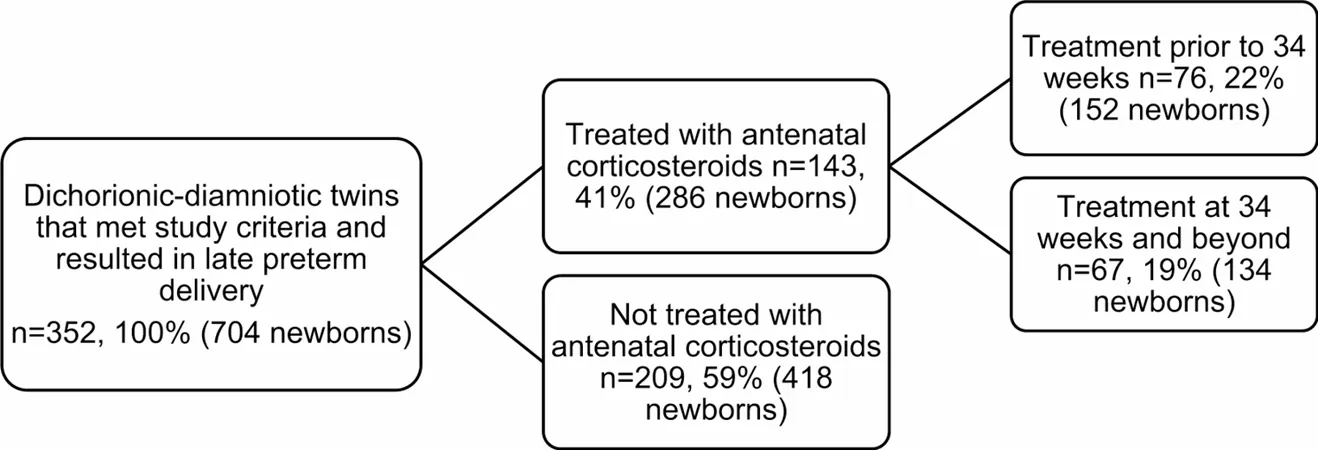
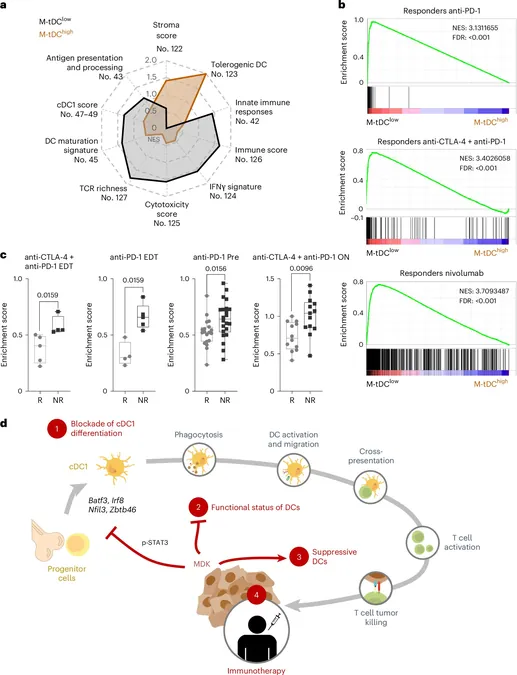
 Brasil (PT)
Brasil (PT)
 Canada (EN)
Canada (EN)
 Chile (ES)
Chile (ES)
 Česko (CS)
Česko (CS)
 대한민국 (KO)
대한민국 (KO)
 España (ES)
España (ES)
 France (FR)
France (FR)
 Hong Kong (EN)
Hong Kong (EN)
 Italia (IT)
Italia (IT)
 日本 (JA)
日本 (JA)
 Magyarország (HU)
Magyarország (HU)
 Norge (NO)
Norge (NO)
 Polska (PL)
Polska (PL)
 Schweiz (DE)
Schweiz (DE)
 Singapore (EN)
Singapore (EN)
 Sverige (SV)
Sverige (SV)
 Suomi (FI)
Suomi (FI)
 Türkiye (TR)
Türkiye (TR)
 الإمارات العربية المتحدة (AR)
الإمارات العربية المتحدة (AR)