
Texting from Anywhere: The Ultimate Guide to Using Your iPhone's Satellite Feature for Adventurers!
2024-12-16
Author: Li
Introduction
Travel can be exhilarating, but it also comes with its own set of challenges—like the dread of being unable to text when you’re miles away from civilization. We’ve all been there: the tension of seeing "not delivered" pop up on our iPhones with a red exclamation mark, especially when you're trying to reach out to someone important in an unfamiliar location. Losing your luggage might sting, but losing connection can feel even worse!
Fortunately, with the introduction of iOS 18, Apple has transformed your iPhone 14 and newer models into a satellite messaging powerhouse. While Apple previously limited satellite connectivity to emergency SOS, now you can send standard texts even in the most remote spots—think of it as having your own personal cavalry on standby when you're off the beaten path!
Where Can You Use This Incredible Feature?
While satellites orbit the Earth, slightly curiously, this texting feature is currently only available within the United States and Canada. You might find it invaluable, especially when you wander into national parks or rural areas where cell signals are either weak or nonexistent. You'll also face dead zones in bustling downtowns, where tall buildings can obstruct your signal. But worry not—satellite messaging is here to save the day!
Pre-Trip Preparation: Know Your Coverage!
Before you set off, it’s crucial to check cellular coverage in your destination. Utilizing the Federal Communications Commission (FCC) coverage map is a smart move. Selecting your wireless carrier can give you a detailed view of both voice and data services. I recently planned a trip to a state park and found that most cabins were devoid of any cell service. Understanding these coverage gaps beforehand can prevent confusion while traveling with a group.
How to Connect to Satellite Messaging: Step-by-Step
Once you arrive at your destination and notice a dwindling cell signal, the satellite feature will step in! As I dove into a remote area during my park visit, my signal transitioned from 5G to LTE and then completely vanished, replaced by a satellite icon—the signal of hope!
1. **Open Messages App:** As you lose cell service, you’ll get a prompt indicating that satellite messaging is available. 2. **Select the Satellite Feature:** Tap "Use Messages via Satellite," and you’ll see an animated display showing where to position yourself for the connection. 3. **Align With the Satellite:** Move left or right until you connect with a satellite, standing still for about a minute. 4. **Wait for Confirmation:** You will see a green beacon indicating a successful connection.
Once connected, sending a message is easy! However, be patient; satellite texts don’t transmit as quickly as those using traditional cellular signals—sometimes taking a couple of minutes to send and receive.
Things to Keep in Mind
The satellite texting feature is completely free for two years post-activation—though there are whispers that Apple might start charging for it in 2025. To make the most out of it, you might need to wander around as connectivity can be fickle. Once connected, you must stay put, as moving around can disrupt your link and default your phone back to a cellular network, if available.
It’s essential to note that while texting through satellites is convenient, it is limited to sending texts, emojis, and tapbacks—you won’t be able to send multimedia messages like photos, voice notes, or videos until you’re back in a traditional data zone.
So adventure seekers, take advantage of this groundbreaking satellite texting feature on your iPhone. Don't let a lack of cell service keep you from staying connected—unlock the power of satellite communication and explore the great outdoors without fear of losing touch!
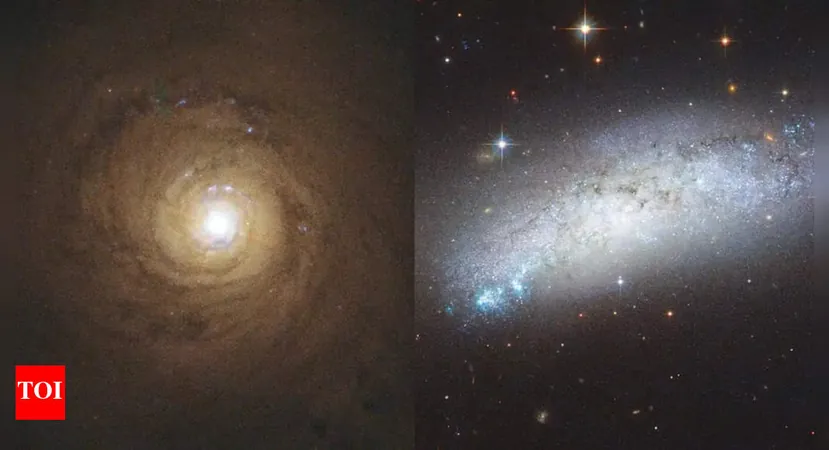
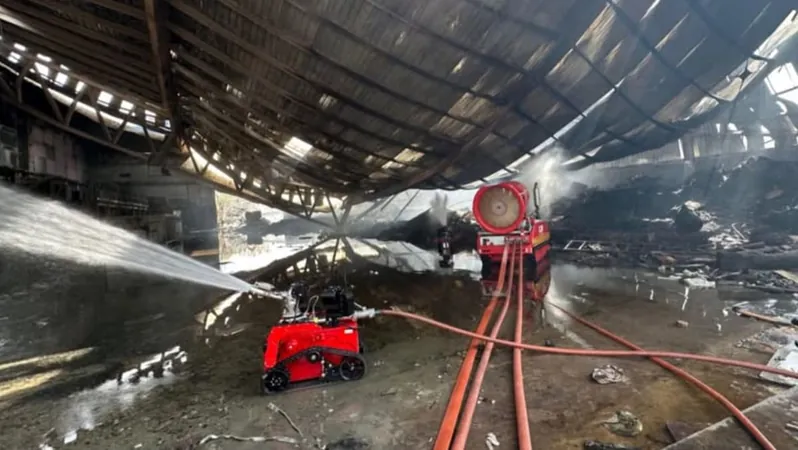
 Brasil (PT)
Brasil (PT)
 Canada (EN)
Canada (EN)
 Chile (ES)
Chile (ES)
 Česko (CS)
Česko (CS)
 대한민국 (KO)
대한민국 (KO)
 España (ES)
España (ES)
 France (FR)
France (FR)
 Hong Kong (EN)
Hong Kong (EN)
 Italia (IT)
Italia (IT)
 日本 (JA)
日本 (JA)
 Magyarország (HU)
Magyarország (HU)
 Norge (NO)
Norge (NO)
 Polska (PL)
Polska (PL)
 Schweiz (DE)
Schweiz (DE)
 Singapore (EN)
Singapore (EN)
 Sverige (SV)
Sverige (SV)
 Suomi (FI)
Suomi (FI)
 Türkiye (TR)
Türkiye (TR)