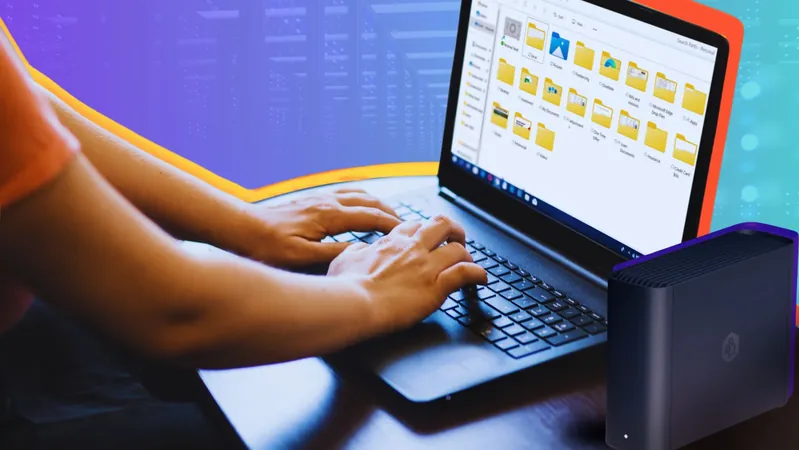
Transform Your File Management: 9 Genius Ways to Organize and Search Files More Effectively in Windows
2024-11-24
Author: Jia
Are you drowning in a sea of files and folders on your Windows computer?
If so, it’s time to take control and unlock File Explorer’s full potential! Whether you’re a student, a professional, or just someone who values efficiency, mastering these 9 tips for organizing and searching your files can revolutionize the way you handle information on your device. Let’s dive into these game-changing strategies!
1. Maximize Quick Access and Pinning
Effortlessly access your essential folders with just a click! Quick Access is a lifesaver for anyone who frequently navigates through specific directories. It automatically pinpoints your most recently used folders while allowing you to manually pin your favorites. Simply right-click on a folder and select “Pin to Quick Access.” If you decide to declutter later, removing it is equally quick!
2. Embrace the Details View for Clarity
Say goodbye to confusion with the “Details” view! This feature provides an organized view of your files, showing critical data like file name, size, type, and modification date. To enable this, click the View option in the toolbar and select Details. You’ll be sorted in no time, allowing you to efficiently manage even the most extensive directories.
3. Tag Your Files for Ultimate Organization
Did you know you can add tags as virtual labels in Windows? This is a powerful yet underutilized feature that helps you categorize files making them easier to find later. While currently available only for certain file types, tagging your documents with specific keywords like “Finance” or “ProjectX” makes retrieval instantaneous.
4. Organize with Grouping Features
Utilizing Windows’ grouping capabilities can dramatically enhance your productivity. You can organize files and folders under attributes such as Name, Date Modified, and Size. Just right-click in a folder, select “Group By,” and choose your attribute. This ensures that your most relevant files are always within arm's reach.
5. Take Advantage of Explorer Panes for Context
Boost your file management efficiency with the Navigation Pane, Preview Pane, and Details Pane. The Preview Pane lets you glimpse the contents of files without having to open them — ideal for images and documents. This additional context can save you a lot of time while locating the right file!
6. Structure Your Folders Logically
Creating a logical folder structure may seem banal, but it’s one of the best ways to boost your productivity. Consider a hierarchy that reflects your workflow, such as Work > Projects > ProjectName. Stick to clear naming conventions to avoid confusion, and your future self will thank you!
7. Employ Advanced Search Filters
Searching in Windows has never been easier! Utilize advanced search filters—such as kind, size, and date modified— to narrow down your results. For example, typing size:<100MB pulls up all files under that size. Combined with boolean operators, you can get highly specific results.
8. Use Boolean Operators for Precision Searches
Want to drill down even further? Introduce Boolean operators (AND, OR, NOT) into your file searches. This means you can include or exclude specific terms from your queries. For example, searching for “report AND 2023” will yield files that contain both keywords, making your search incredibly precise.
9. Leverage Wildcards for Partial Matches
If you can’t quite remember a filename, wildcards like * and ? are your new best friends. For instance, using *.docx will pull up all Word documents in your search. If you’re unsure of a few characters, try using “???n” to discover files that fit your criteria.
Streamline Your Digital Life!
By applying these nine strategies, you can transform the way you organize and search files on Windows. Embrace these tips today and watch as your workflow improves dramatically. No need for third-party applications—everything you need is right within Windows! Say goodbye to frustration and hello to efficient file management. Your digital life just got a whole lot easier!

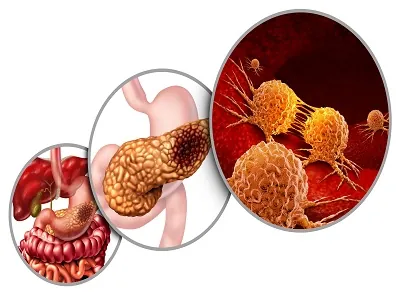



 Brasil (PT)
Brasil (PT)
 Canada (EN)
Canada (EN)
 Chile (ES)
Chile (ES)
 Česko (CS)
Česko (CS)
 대한민국 (KO)
대한민국 (KO)
 España (ES)
España (ES)
 France (FR)
France (FR)
 Hong Kong (EN)
Hong Kong (EN)
 Italia (IT)
Italia (IT)
 日本 (JA)
日本 (JA)
 Magyarország (HU)
Magyarország (HU)
 Norge (NO)
Norge (NO)
 Polska (PL)
Polska (PL)
 Schweiz (DE)
Schweiz (DE)
 Singapore (EN)
Singapore (EN)
 Sverige (SV)
Sverige (SV)
 Suomi (FI)
Suomi (FI)
 Türkiye (TR)
Türkiye (TR)