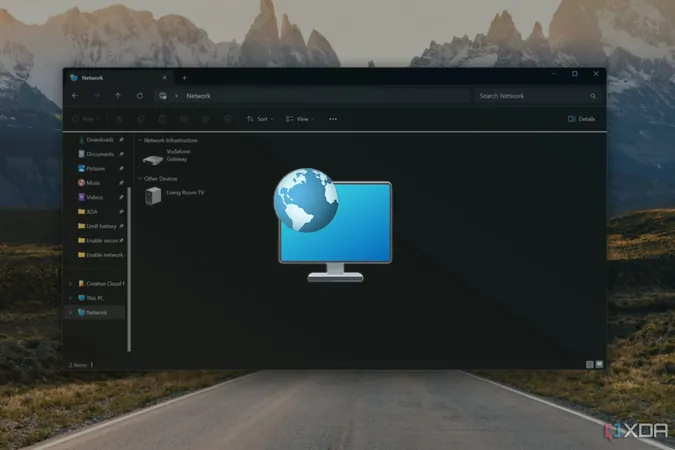
Unlock the Power of Your Windows: 5 Networking Features You Didn't Know You Needed!
2025-01-01
Author: Arjun
In today's hyper-connected world, reliable network connectivity has become an absolute necessity. When things go right, we tend to take seamless internet access for granted, but when it falters, the frustration can be palpable. Thankfully, the latest versions of Windows come packed with an array of built-in troubleshooting tools designed to get you back online without the headaches.
Beyond the traditional troubleshooting features, Windows boasts a range of lesser-known networking tools that can significantly enhance your experience and streamline the way you interact with your network and assist others. Here are five must-have features that can transform your Windows networking experience:
1. Quick Assist: Get Help from Anywhere!
If you often find yourself in the role of tech support for friends and family, you'll love Windows’ Quick Assist feature. This built-in app allows you to remotely connect to someone else's PC with just a few clicks, eliminating the need for third-party software.
The process is straightforward: the person needing assistance opens the Quick Assist app, generates a security code, and sends it to you. Once you enter the code on your own Quick Assist app, you can take control of their screen with their permission. You can even reboot their system and automatically reconnect to continue providing support—no more frustrating back-and-forths!
2. Network Reset: Start Fresh with a Click!
Is your internet connection acting up? Sometimes the age-old adage of "turning it off and on" doesn’t cut it. Instead, consider using the Network Reset feature. This option renews your network configurations by resetting all your network adapters to their default settings.
To initiate a reset, navigate to Settings > Network & Internet > Advanced Network Settings, and select the Network Reset option. Your computer will reboot, and you'll have to re-enter your Wi-Fi credentials, but this simple process can resolve persistent connectivity issues—ideal for those who often find themselves frustrated with lingering network problems!
3. Turn Your PC into a Hotspot!
Did you know your Windows device can double as a hotspot? This nifty feature allows you to share your internet connection with others, whether through Wi-Fi, Ethernet, or cellular data. It’s perfect for when you need to quickly fix a slow Wi-Fi connection in one part of your home or share cellular data with a friend in need.
While personal hotspots can reduce your connection speed since the same bandwidth is shared, this feature is invaluable during emergencies, giving you the time you need to improve your existing setup or find a stronger signal.
4. Network Diagnostics Tool: Fix Issues with a Click!
When you experience connectivity trouble, diagnosing the problem can often feel akin to witchcraft! Thankfully, Windows comes equipped with a built-in Network Diagnostics tool that can quickly identify and fix common network problems without requiring technical knowledge.
Simply search for “Troubleshoot” in the Start Menu, navigate to the Network and Internet section, and click “Run” next to Network and Internet Troubleshooter. Let Windows work its magic and fix what's keeping you from connecting to your favorite websites!
For advanced users, the manual command prompt method offers an array of troubleshooting commands that can be executed quickly to resolve stubborn issues.
5. QR Code Wireless Password Sharing: Instant Connection!
Finally, for those using Windows 11 version 24H2, sharing your Wi-Fi password is now easier than ever! Borrowing a feature that's long been available on Android and iOS, Windows 11 allows you to generate a QR code for your Wi-Fi password, enabling others to join your network without any typing.
Simply go to Settings > Network & Internet > Wi-Fi, click on Show next to the Wi-Fi password, and voila—your QR code appears! This feature not only saves time but ensures guests can quickly get online with minimal hassle.
In Conclusion: Take Control of Your Windows Networking!
With these five powerful features, Windows 10 and 11 can significantly enhance your networking experience. Whether you're providing remote support for a friend or troubleshooting your own connection issues, these tools make managing your network simpler and more effective than ever. Don't let connectivity frustrations hold you back—explore these features and unlock the true potential of your Windows device today!


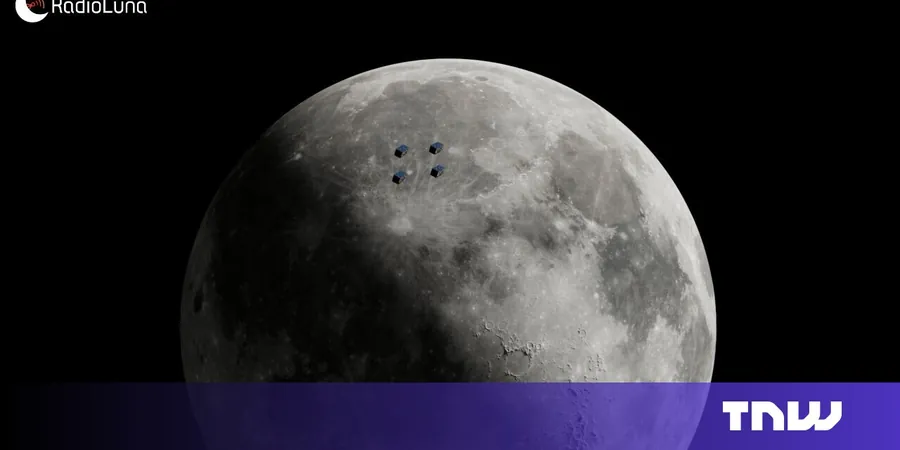
 Brasil (PT)
Brasil (PT)
 Canada (EN)
Canada (EN)
 Chile (ES)
Chile (ES)
 Česko (CS)
Česko (CS)
 대한민국 (KO)
대한민국 (KO)
 España (ES)
España (ES)
 France (FR)
France (FR)
 Hong Kong (EN)
Hong Kong (EN)
 Italia (IT)
Italia (IT)
 日本 (JA)
日本 (JA)
 Magyarország (HU)
Magyarország (HU)
 Norge (NO)
Norge (NO)
 Polska (PL)
Polska (PL)
 Schweiz (DE)
Schweiz (DE)
 Singapore (EN)
Singapore (EN)
 Sverige (SV)
Sverige (SV)
 Suomi (FI)
Suomi (FI)
 Türkiye (TR)
Türkiye (TR)
 الإمارات العربية المتحدة (AR)
الإمارات العربية المتحدة (AR)