
Unlock Ultimate Convenience: How to Remote Play PS5 on Any Device!
2024-11-24
Author: Jia
What is Remote Play?
Remote Play first debuted on the PS4 and has become a fan-favorite on the PS5. This incredible feature lets you enjoy your games as if you were right in front of your console at home, no matter where you are in the world! All you need is a high-speed internet connection and the appropriate application for your device.
Getting Started: Setup Remote Play on Your Computer
Playing your PS5 through a Mac or Windows PC is a breeze, extending your gaming experience far beyond your living room. Here's what you need to do:
1. Download the PS Remote Play App
Visit Sony's official site to grab the app suitable for your Windows or Mac.
2. Configure Your PS5
Head over to [Settings] > [System] > [Remote Play] and toggle on [Enable Remote Play].
3. Launch the App
Open the app on your computer and log into your PlayStation Network (PSN) account.
4. Select Your Console
Choose to set up Remote Play for the PS5; the app will automatically search for your console.
5. Start Gaming
Select your PS5 from the list and dive right into your favorite games! Both Bluetooth and wired controllers are supported for a more authentic gaming experience.
Play Anywhere with Your Phone or Tablet
Prefer more mobility? No problem! You can play your PS5 games using the PS Remote Play app on your smartphone or tablet. Requirements include:
- iOS Devices
Must have iOS 14/iPadOS 14 or later
- Android Devices
Should be running Android 9 or later
Follow these steps:
1. Download the App
Get the PS Remote Play app from the App Store or Google Play.
2. Configure Your PS5
Just like on your computer, navigate to [Settings] > [System] > [Remote Play] and toggle on the feature.
3. Launch the App
Fire up the Remote Play app and log into your PSN account.
4. Select Your Console
Choose PS5 and let the app find your console.
5. Game On!
Once connected, you’re all set to start playing!
Enhanced Controller Support:
The Remote Play app supports numerous Bluetooth controllers! For optimal performance with a DualShock 4 controller, you need Android 10 or later, while the DualSense controller requires iOS 14.5 or Android 12. Want to use the DualSense Edge? Ensure your device meets the iOS 16.4 or Android 14 requirements.
Introducing the PlayStation Portal
For those seeking ultimate convenience, the PlayStation Portal is your go-to device. Purpose-built to enable remote play, it connects effortlessly to your PS5 from practically anywhere. Priced at $199, it streamlines the Remote Play experience:
1. Initialize on PS5
As with other devices, configure Remote Play in your PS5 settings.
2. Power Up
Turn on the Portal.
3. Connect to Wi-Fi
Link the device to your home network—easy-peasy!
4. Pair Your Console
Once it locates your PS5, confirm the connection.
5. Start Gaming
With just a press of X, dive into your games no matter where you are!
Conclusion
Gone are the days of being tethered to your console. With Remote Play, you can explore your favorite PS5 titles wherever you are. Whether you prefer using a phone, PC, or the dedicated PlayStation Portal, it’s all about maximizing your gaming freedom! So gear up, and don’t miss out on the future of gaming—check out Remote Play today!


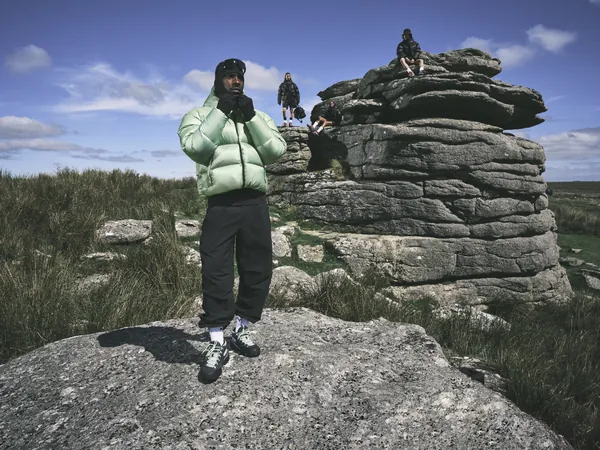

 Brasil (PT)
Brasil (PT)
 Canada (EN)
Canada (EN)
 Chile (ES)
Chile (ES)
 Česko (CS)
Česko (CS)
 대한민국 (KO)
대한민국 (KO)
 España (ES)
España (ES)
 France (FR)
France (FR)
 Hong Kong (EN)
Hong Kong (EN)
 Italia (IT)
Italia (IT)
 日本 (JA)
日本 (JA)
 Magyarország (HU)
Magyarország (HU)
 Norge (NO)
Norge (NO)
 Polska (PL)
Polska (PL)
 Schweiz (DE)
Schweiz (DE)
 Singapore (EN)
Singapore (EN)
 Sverige (SV)
Sverige (SV)
 Suomi (FI)
Suomi (FI)
 Türkiye (TR)
Türkiye (TR)