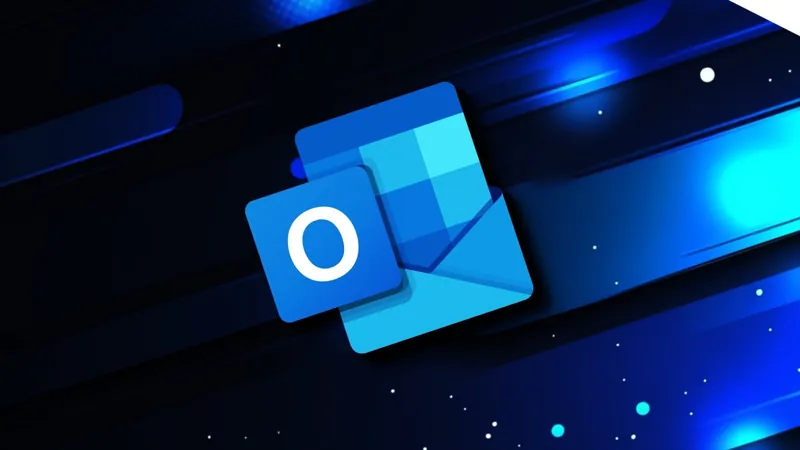
Shocking Update: Microsoft Set to Unleash New Outlook on Windows 10 This February!
2025-01-10
Author: Emma
Microsoft's Major Update to Windows 10
Starting this February, Microsoft is making waves in the tech world by enforcing the installation of its new Outlook email client on all Windows 10 devices through the next major security update.
What Does This Mean for Users?
In an official announcement via the Microsoft 365 Admin Center, tagged MC976059, the tech giant revealed that this move primarily affects users of Microsoft 365 apps. This means that if you're using Windows 10 and are part of the Microsoft ecosystem, brace yourself for a transition that is set to alter your experience!
Installation Details
For those who opt for the optional updates on January 28, the new Outlook email client will be merely installed alongside the classic version. However, for anyone who runs the essential security update on February 11, the new Outlook will be forced onto your device—no questions asked.
Coexistence of Applications
But don’t panic! The new Outlook app is designed to coexist peacefully with the classic version, meaning that your previous configurations and user settings won’t be altered. Both applications will run side by side, allowing users to transition at their own pace. Microsoft has reassured users that they can easily remove the new client if they prefer to stick with the classic look and feel.
Uninstalling the New Outlook
Microsoft’s warning is clear: there's currently no way to prevent this installation from happening. Despite this, users do have the option to uninstall the new Outlook after its forced installation if it's not to their liking.
To remove the new Outlook application, users can rely on a simple PowerShell command. Here’s how to do it:
1. Open Windows PowerShell.
2. Run the command: ``` Remove-AppxProvisionedPackage -AllUsers -Online -PackageName (Get-AppxPackage Microsoft.OutlookForWindows).PackageFullName ```
3. To ensure it doesn't reappear with future Windows Updates, add a registry value: - Navigate to `HKEY_LOCAL_MACHINE\SOFTWARE\Microsoft\WindowsUpdate\Orchestrator\UScheduler_Oobe\OutlookUpdate` - Create a new REG_SZ named `BlockedOobeUpdaters` and set its value to `[


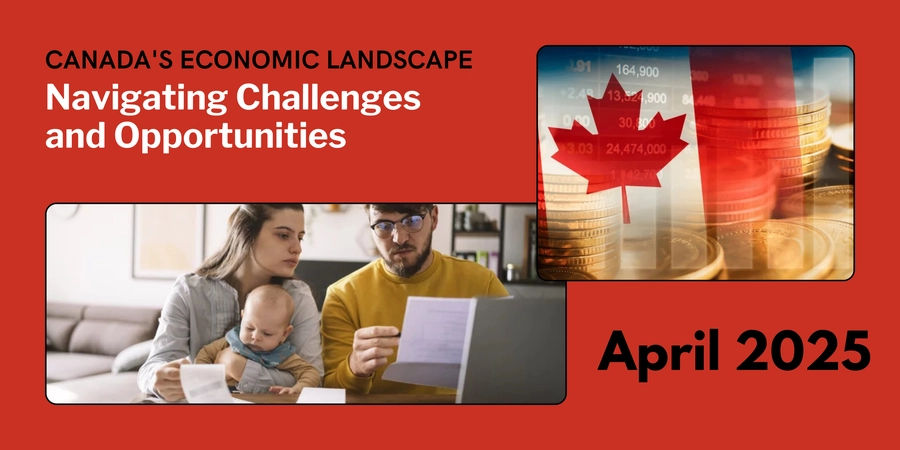
 Brasil (PT)
Brasil (PT)
 Canada (EN)
Canada (EN)
 Chile (ES)
Chile (ES)
 Česko (CS)
Česko (CS)
 대한민국 (KO)
대한민국 (KO)
 España (ES)
España (ES)
 France (FR)
France (FR)
 Hong Kong (EN)
Hong Kong (EN)
 Italia (IT)
Italia (IT)
 日本 (JA)
日本 (JA)
 Magyarország (HU)
Magyarország (HU)
 Norge (NO)
Norge (NO)
 Polska (PL)
Polska (PL)
 Schweiz (DE)
Schweiz (DE)
 Singapore (EN)
Singapore (EN)
 Sverige (SV)
Sverige (SV)
 Suomi (FI)
Suomi (FI)
 Türkiye (TR)
Türkiye (TR)
 الإمارات العربية المتحدة (AR)
الإمارات العربية المتحدة (AR)