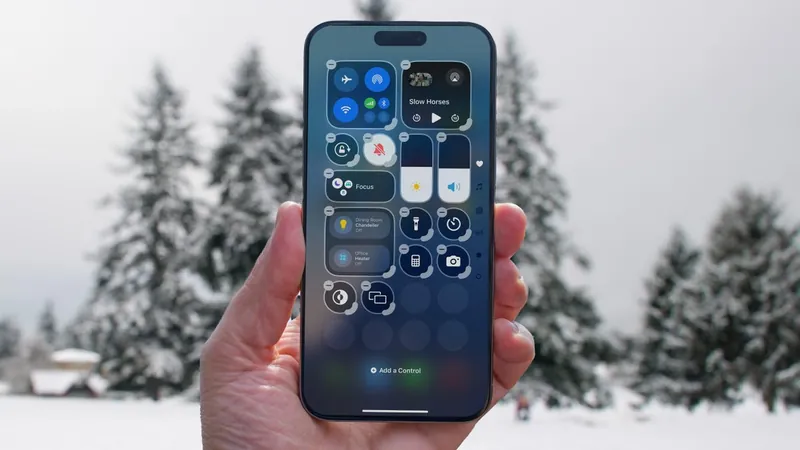
Unlock Your iPhone’s Full Potential: 8 Must-Change Settings After Upgrading to iOS 18.2!
2024-12-31
Author: Benjamin
With the arrival of iOS 18.2, the updates are as exciting as they can be overwhelming. If you're eager to make the most out of your new iPhone experience, here are eight crucial settings and features that you need to tweak right away. Whether it’s customizing your lock screen or upgrading your control center, I’ve got you covered!
1. Customize Your Lock Screen Buttons
The lock screen is prime real estate on your iPhone, and now with iOS 18, you can finally customize those default buttons! Ditch the old flashlight and camera shortcuts in favor of new features like Shazam, Dark Mode, and quick access to your Wallet. Here's how:
- Long press on the lock screen until you see the "Customize" button. - Unlock your device using Face ID or Touch ID. - Select the function you want to change and choose your preferred option.
2. Maximize the Action Button’s Functionality
For iPhone 15 Pro and newer models, the Action button can do way more than just toggle your device to silent! In iOS 18, it can now open different apps, navigate your Apple TV, or even order food. Just navigate to Settings > Action Button to explore all the configurable options.
3. Transform Your Home Screen Layout
Why settle for a boring grid? iOS 18 allows you to place apps anywhere on your home screen! Say goodbye to cluttered wallpapers and hello to a fresh and personalized look. You can also add compatible apps as widgets for instant information at a glance.
4. Revamp Your Control Center
The Control Center has leveled up! No longer just a static interface, you can arrange controls to your liking, resize them for more information, and even span multiple screens to access additional settings. Just swipe down from the top-right corner and press the + button to start customizing.
5. Lock and Hide Sensitive Apps
Concerned about privacy? With iOS 18.2, you can lock apps to ensure no one can snoop through your personal information. Simply hold the app icon, choose "Require Face ID," and confirm your choice. You can even hide certain apps in a locked folder for an extra layer of security.
6. Control Video Playback in Photos
If you find it annoying that videos autoplay in your Photos app, fear not! You can easily change this setting by going to Settings > Photos and turning off "Loop Videos" to stop videos from replaying without your consent. Prefer to have videos paused? Just switch off the "Auto-Play Motion" option as well.
7. Enhance Your Calendar View
Make managing your schedule a breeze with the new view options in the Calendar app. Now you can pinch to zoom for a detailed Month view and take advantage of the new Multi-Day feature, showing you two days at once for better planning.
8. Improve Dialogue Clarity in the TV App
Struggling to understand dialogue in movies and shows? iOS 18 has included a nifty feature in the TV app called "Enhance Dialogue." Just tap the More (…) button while watching a video, select "Enhance Dialogue" from the audio settings, and enjoy clearer sound!
By making these adjustments after upgrading to iOS 18.2, you’re well on your way to a smoother, more personalized iPhone experience. Don't let the new features overwhelm you; take control and enjoy the enhanced functionality today! Keep exploring, because who knows what hidden gems are waiting for you in this latest update!

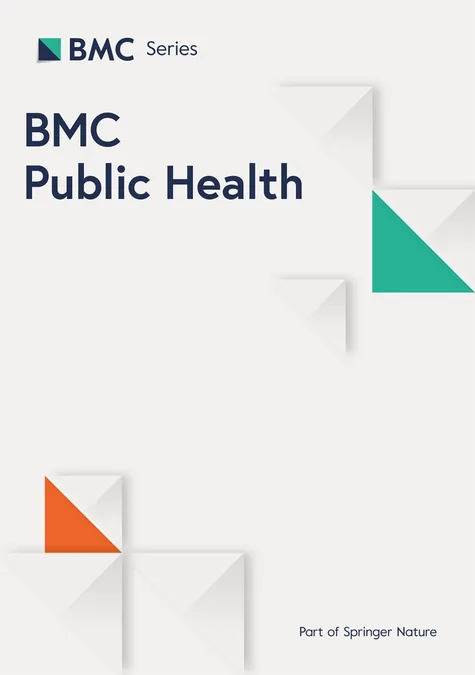

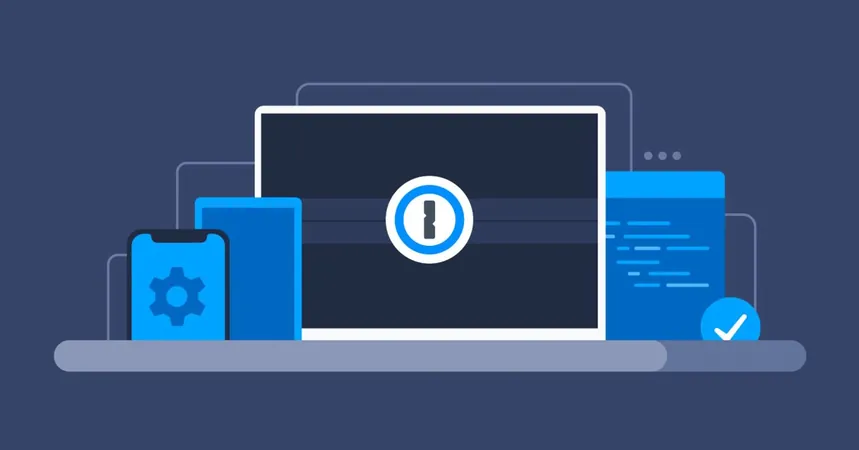



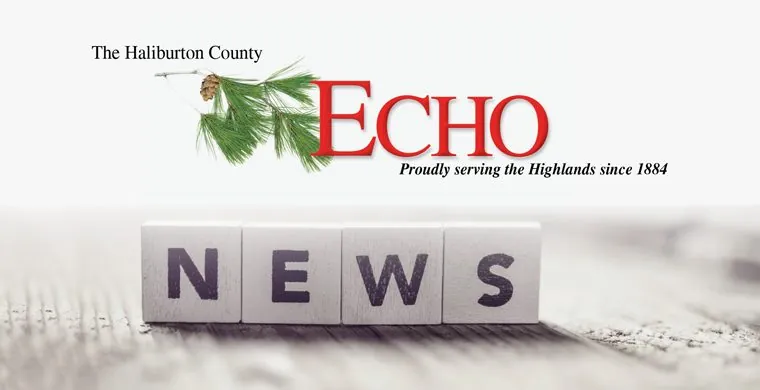

 Brasil (PT)
Brasil (PT)
 Canada (EN)
Canada (EN)
 Chile (ES)
Chile (ES)
 Česko (CS)
Česko (CS)
 대한민국 (KO)
대한민국 (KO)
 España (ES)
España (ES)
 France (FR)
France (FR)
 Hong Kong (EN)
Hong Kong (EN)
 Italia (IT)
Italia (IT)
 日本 (JA)
日本 (JA)
 Magyarország (HU)
Magyarország (HU)
 Norge (NO)
Norge (NO)
 Polska (PL)
Polska (PL)
 Schweiz (DE)
Schweiz (DE)
 Singapore (EN)
Singapore (EN)
 Sverige (SV)
Sverige (SV)
 Suomi (FI)
Suomi (FI)
 Türkiye (TR)
Türkiye (TR)
 الإمارات العربية المتحدة (AR)
الإمارات العربية المتحدة (AR)