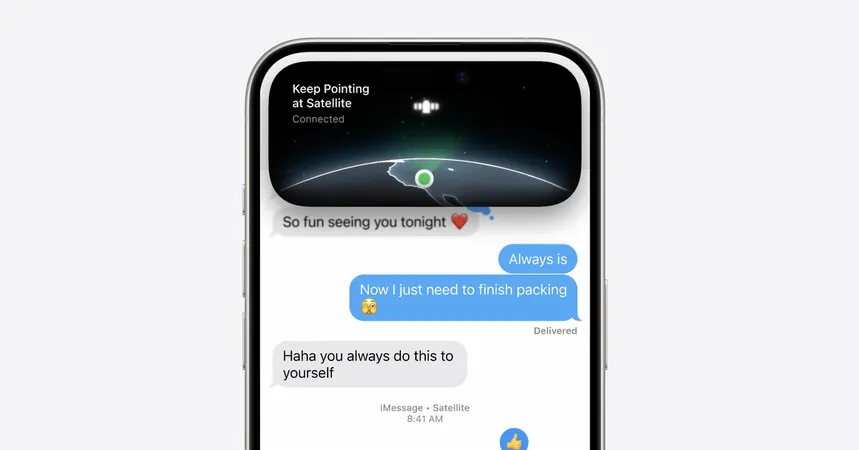
Mastering Satellite Messaging on Your iPhone and Pixel: A Lifesaver in Emergencies!
2024-10-08
Author: Benjamin
Introduction
As Hurricane Milton bears down on the US, countless individuals are left grappling with the chaos and disarray that natural disasters bring to communication infrastructure. When traditional means like cellular networks and power lines fail, knowing how to connect with loved ones or emergency services through satellite messaging could truly be a lifesaver.
With cutting-edge technology, both Apple and Google have unveiled solutions that allow users to send messages via satellite when conventional cell service is unavailable. Apple’s Emergency SOS via satellite is available on the iPhone 14, 15, and 16, while Google offers a similar service for its Pixel 9 line. What’s particularly remarkable is that these services require no prior setup—just dial 911, and emergency services are just a text away, thanks to satellite connectivity.
Recently launched as part of the iOS 18 update, Apple's new Messages via Satellite feature further extends this capability to regular messaging. Though this functionality does not serve as an emergency feature, it provides a critical means of staying in touch with friends and family. The New York Times reported on numerous users impacted by Hurricane Helene expressing how they used this service to reassure loved ones of their safety.
Important Prerequisites for Using Satellite Messaging:
To take advantage of the satellite messaging features, make sure you meet the following requirements:
- You must have an iPhone 14 or newer running iOS 18 for Apple’s satellite messaging.
- Google Pixel users need to have Pixel 9 or its variants for accessing Google's Satellite SOS.
- Clear visibility of the sky is crucial, as the system relies on satellite connectivity—so step outside, away from trees or large buildings.
Using Emergency SOS on an iPhone:
1. Dial 911 directly at any time.
2. If the call disconnects, select "Emergency Text via Satellite" to initiate a text-based communication.
3. Optionally, navigate through the Messages app by texting 911 or "SOS" and tapping "Emergency Services."
4. Follow the prompts to send a message that includes critical information like your location and Medical ID.
Your emergency contacts can also be notified, providing them a lifeline of information through your updates.
Satellite SOS on Google Pixel 9:
For Pixel 9 users, reaching emergency services is equally straightforward:
1. Ensure Google Messages is your default messaging application.
2. If you are without Wi-Fi or cell service, dial 911, and select the Satellite SOS option.
3. Complete the emergency questionnaire and follow the prompts to connect to a satellite.
Setting Up Messaging Features on an iPhone:
To ensure you’re ready to tap into the satellite messaging service when needed:
1. Upgrade to iOS 18 for the full range of features.
2. Confirm that iMessage is enabled in Settings.
3. Encourage your family and friends to update their devices to iOS 18 for seamless communication.
4. Set your emergency contacts in the Health app for automatic sharing in case of an emergency.
Messaging via satellite is as easy as opening your Messages app > tapping on the satellite prompt that appears when you’re out of network range > and following the instructions to establish a connection.
How to Share Your Location via Satellite:
With iOS 18 or later, you can also share your current location using the Find My app. Ensure this feature is activated before heading into remote areas.
Conclusion
As we face an increased frequency of natural disasters, being prepared means ensuring you have emergency communication options at your fingertips. With satellite messaging, your iPhone or Pixel can be the lifeline you and your loved ones need in times of crisis. Don’t wait until it’s too late—act now to ensure you’re ready for any eventuality!

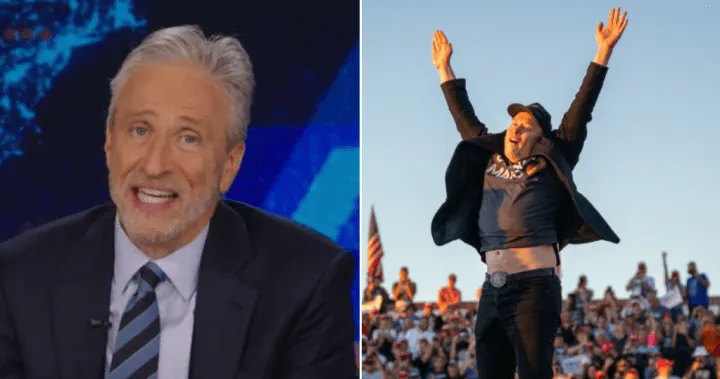
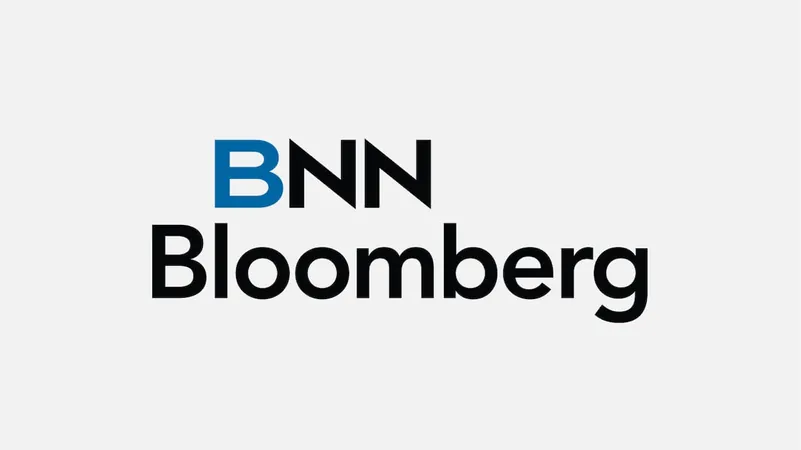






 Brasil (PT)
Brasil (PT)
 Canada (EN)
Canada (EN)
 Chile (ES)
Chile (ES)
 España (ES)
España (ES)
 France (FR)
France (FR)
 Hong Kong (EN)
Hong Kong (EN)
 Italia (IT)
Italia (IT)
 日本 (JA)
日本 (JA)
 Magyarország (HU)
Magyarország (HU)
 Norge (NO)
Norge (NO)
 Polska (PL)
Polska (PL)
 Schweiz (DE)
Schweiz (DE)
 Singapore (EN)
Singapore (EN)
 Sverige (SV)
Sverige (SV)
 Suomi (FI)
Suomi (FI)
 Türkiye (TR)
Türkiye (TR)